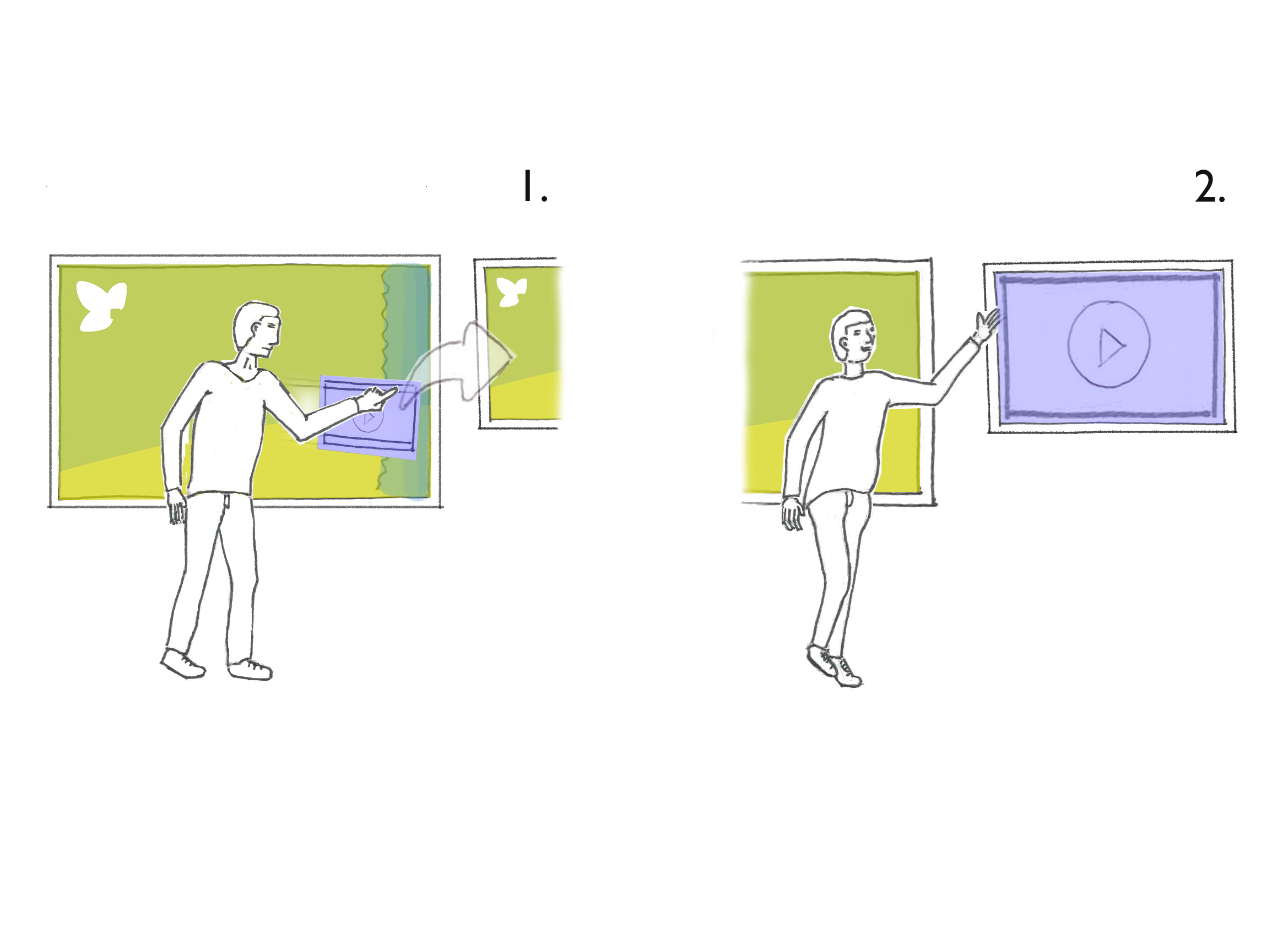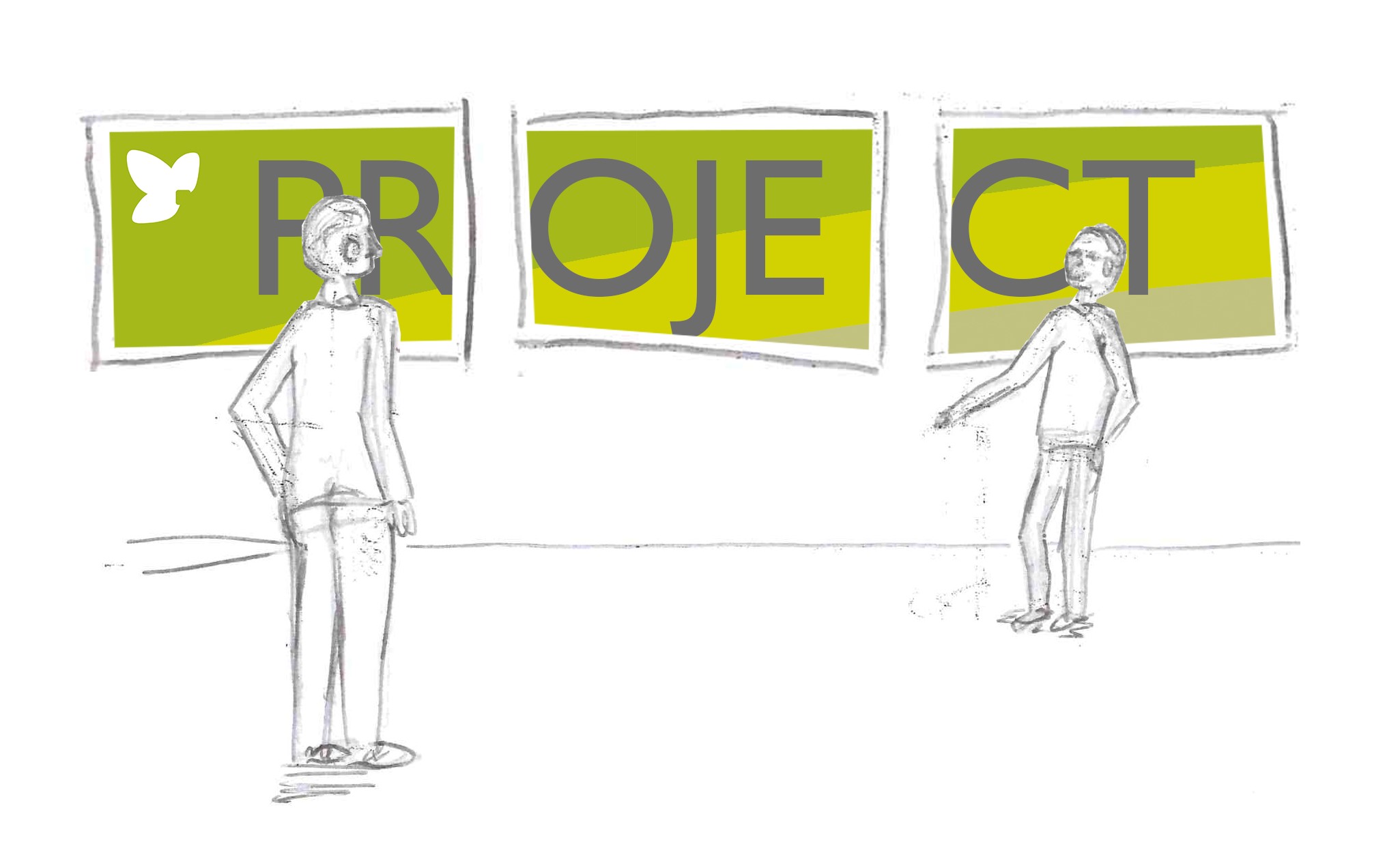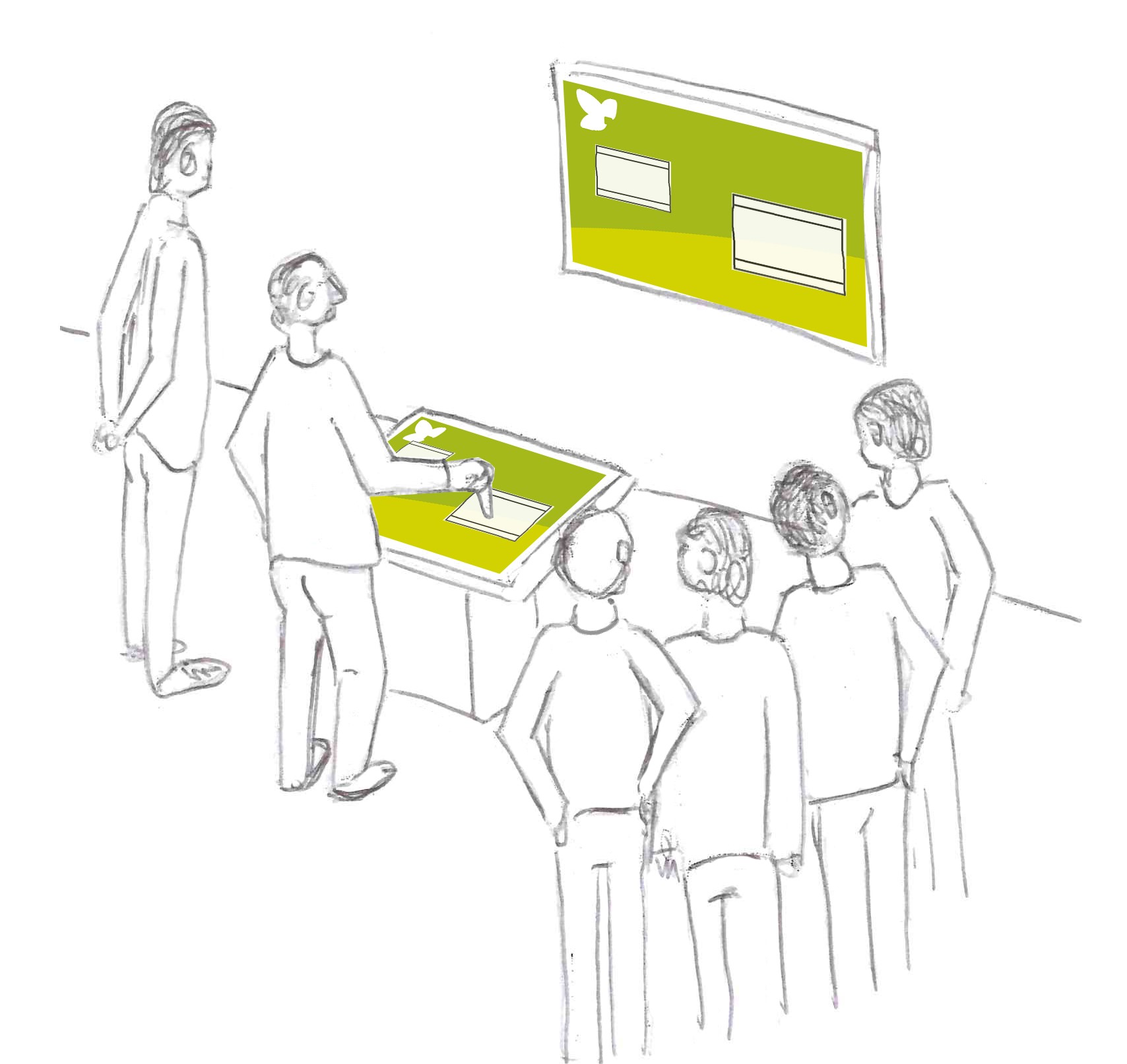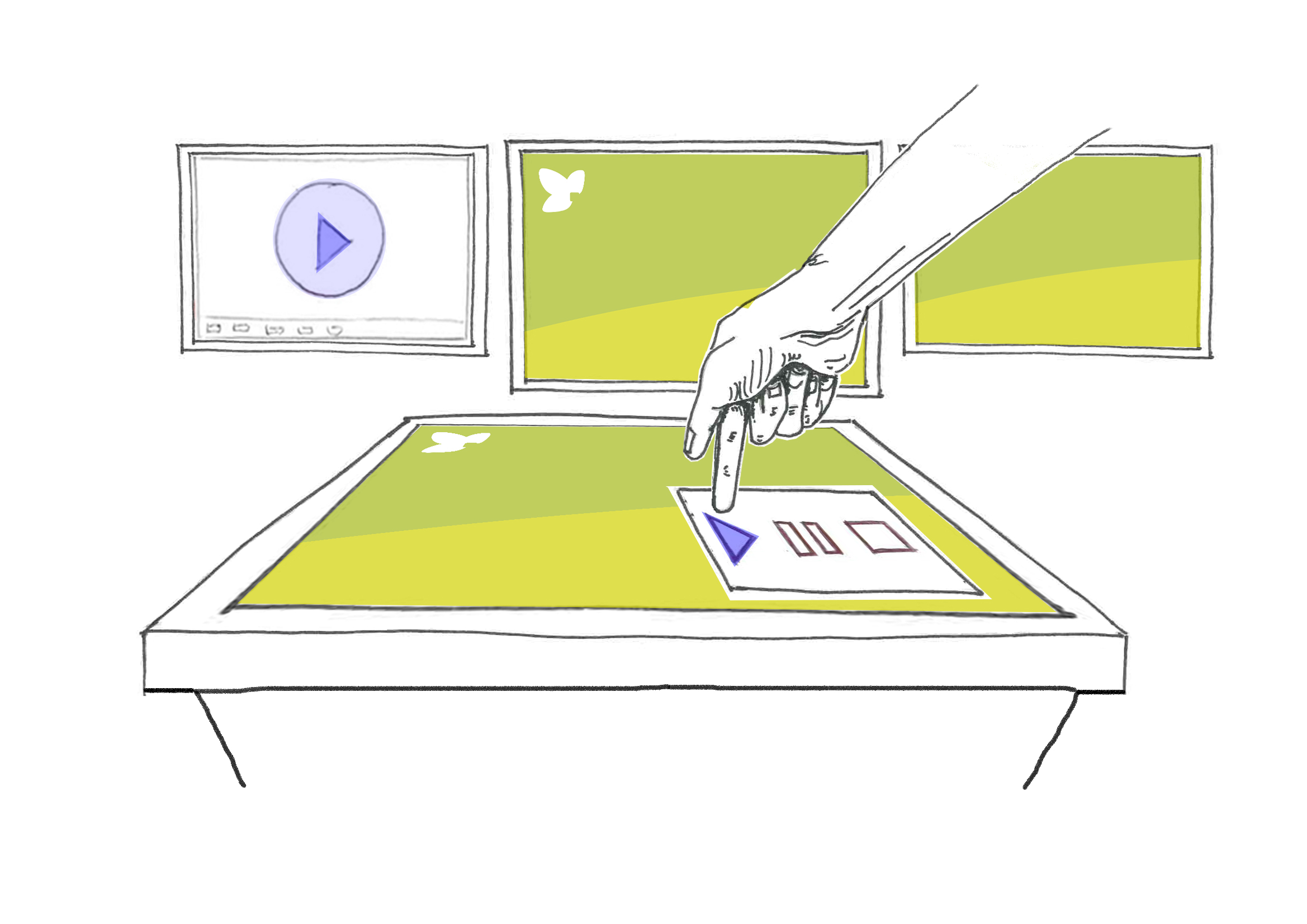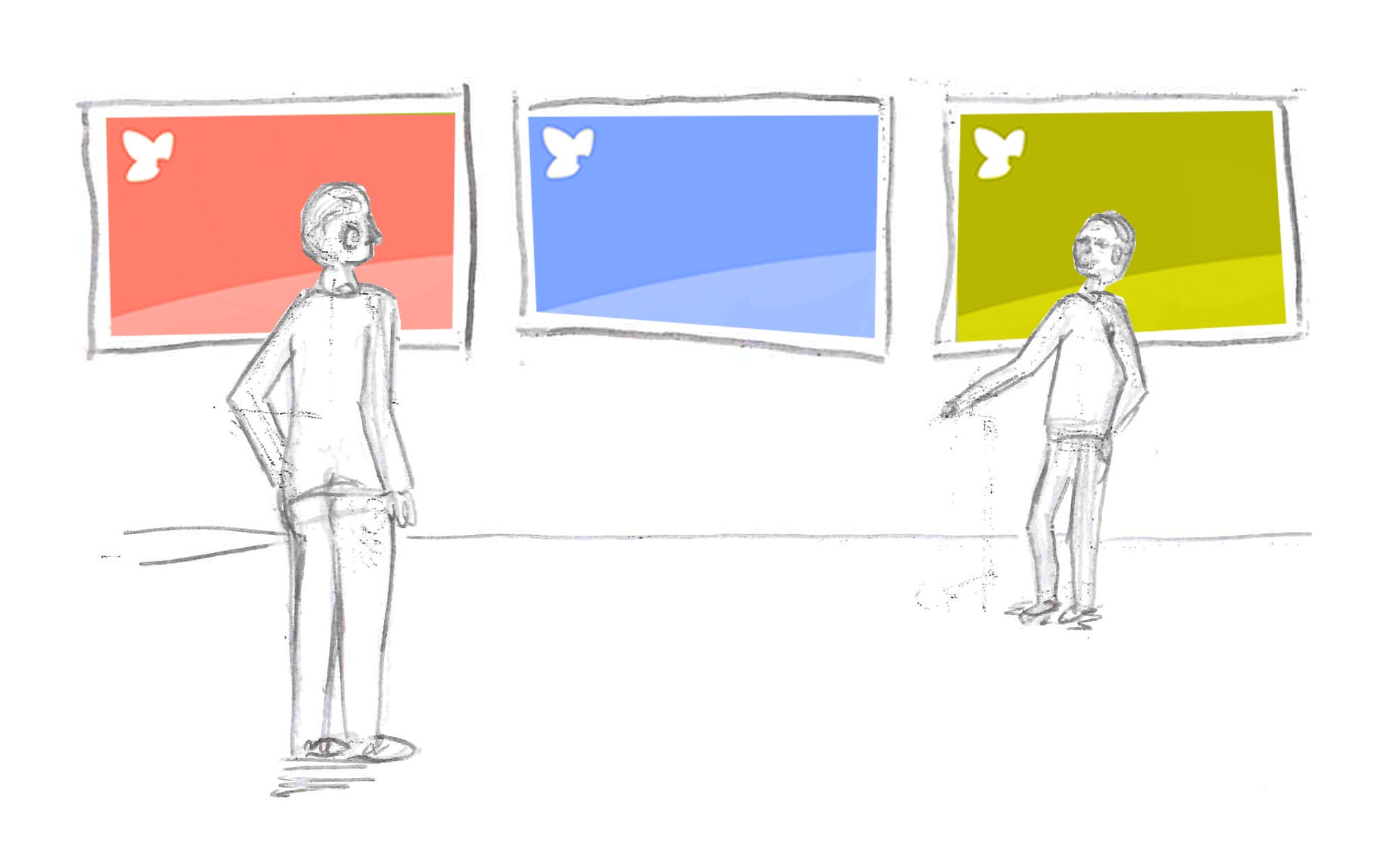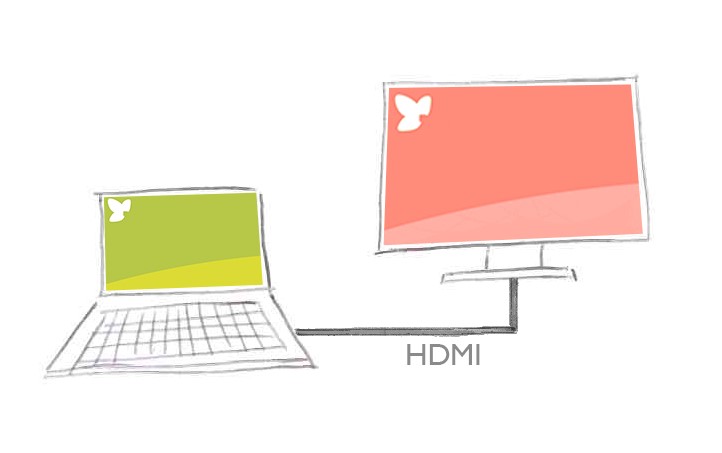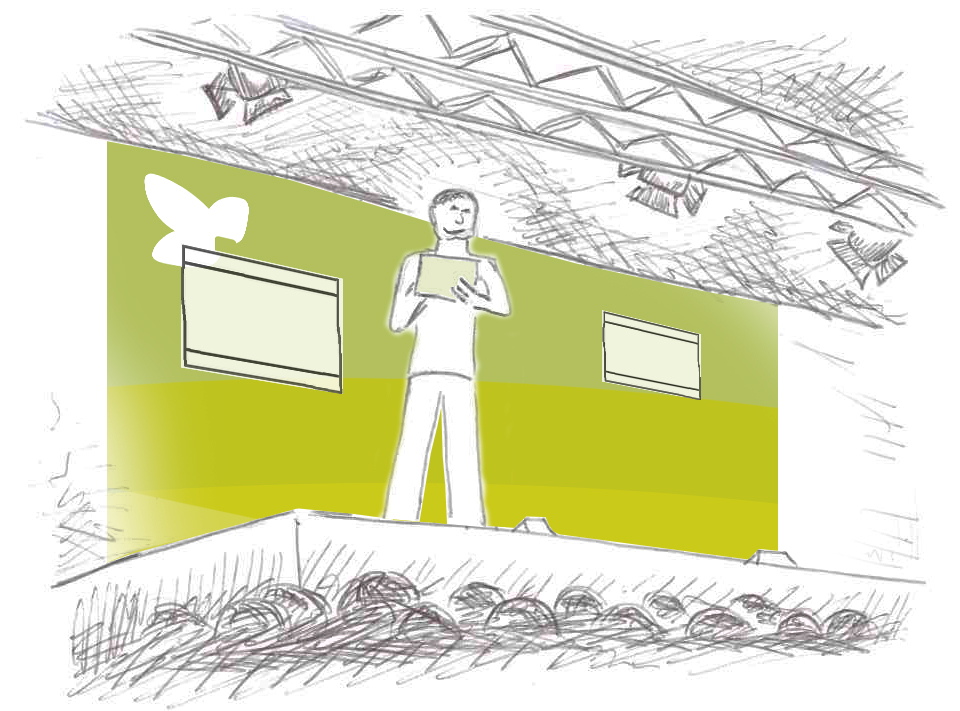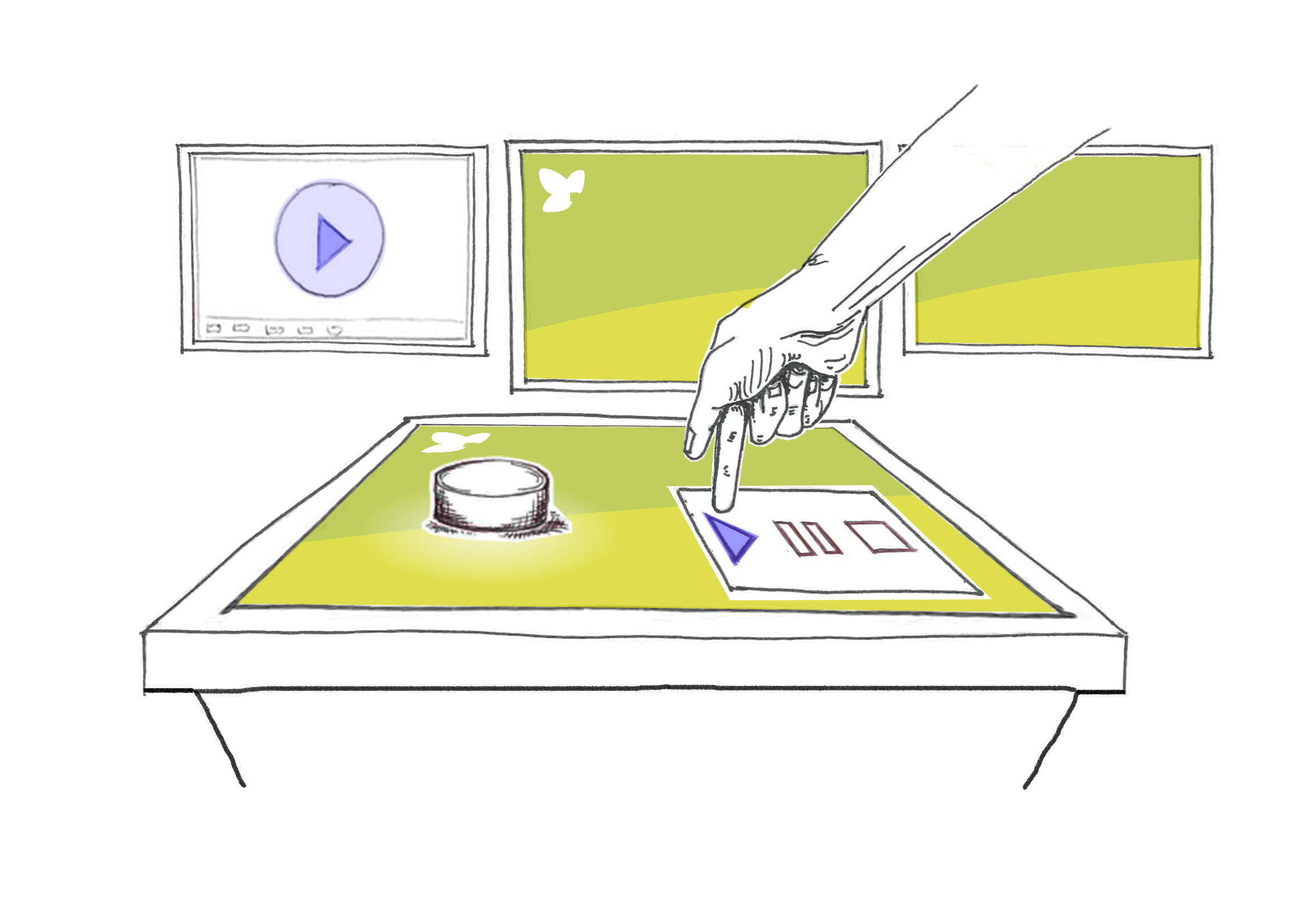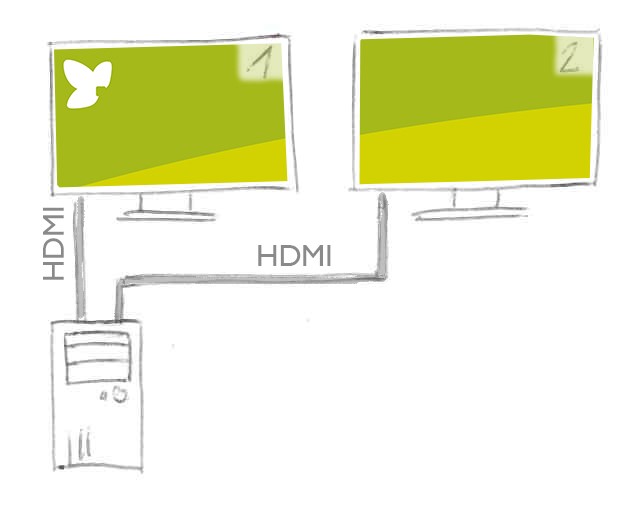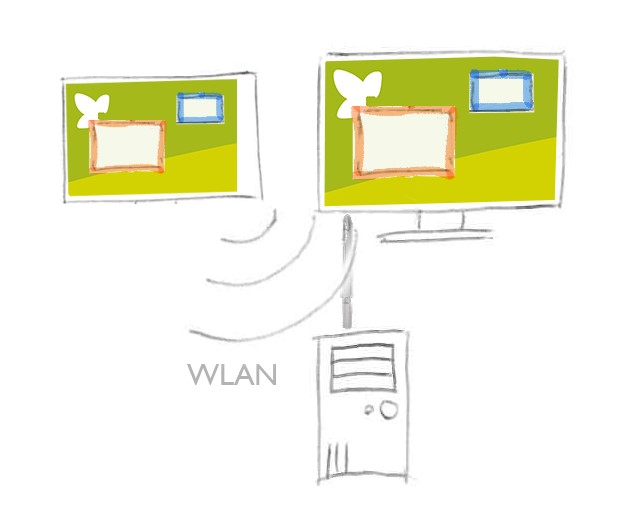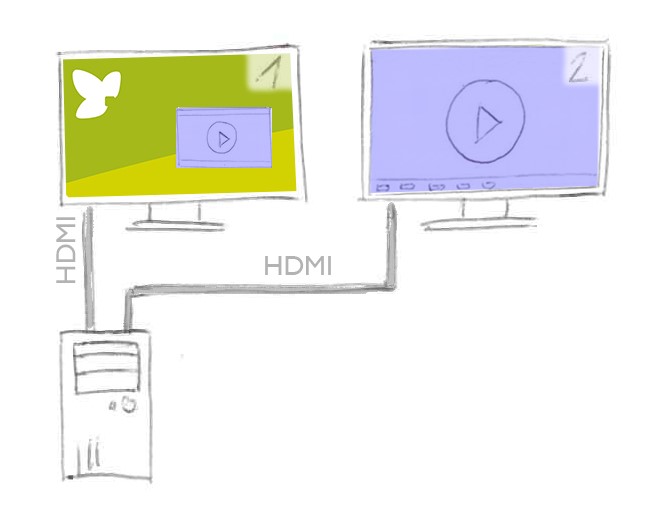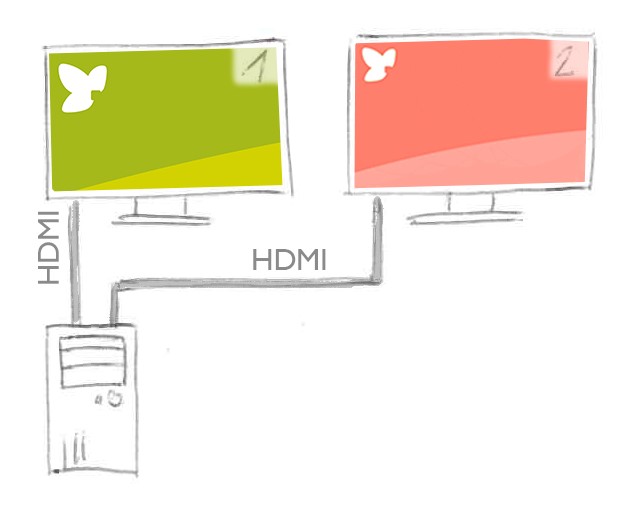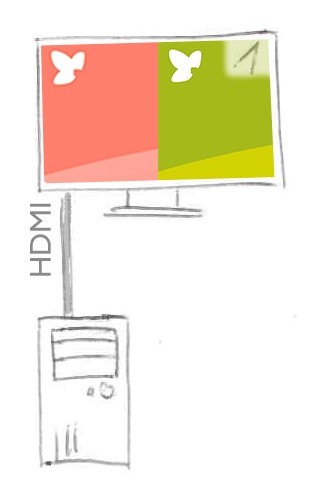We are constantly expanding our creative platform smartPerform Pro with numerous innovative functions for the creation and operation of individual user interfaces for presentation, meeting and collaboration applications.
The smartPerform function package “Multi Display” contains functions for Extended Window Positioning, Remote Show and Media-Shelf. Description and application examples can be found in the following table:
Description
Extended Window Positioning
Free positioning of one or more projects within a system.
- One or more smartPerform projects can be positioned on one screen or across multiple screens by using this function
- Without this function the window is placed on the main screen automatically
Remote Show
Remote control of smartPerform projects.
- Input on the master screen (sender), such as node positioning, presets, play/pause, is broadcasted to one or more presentation screens (receiver) directly.
- Connection over network (for example WIFI/LAN).
Media-Shelf
Interaction with multiple screens and control of content.
- distribution of specific media content via dropzone or defined button to one or multiple screens for
- Display and presentation
- Interaction (via touch)
- Sketching and Annotations (via touch)
- Bi-directional communication with return transmisstion to sender screen
Application Examples
Extended Window Positioning
One smartPerform project is displayed on a second screen. In this example the main screen remains free to normal use.
Remote Show
Remote control for product presentations via mobile Windows-devices. Both computers need to be connected to the same WIFI-network.
Extended Window Positioning
One smartPerform project spreads across multiple screens for creative purposes.
Extended Window Positioning
Multiple smartPerform projects on one system for workspace applications.
Extended Window Positioning
Remote Show
Functional Principle
Extended Window Positioning
Free positioning of smartPerform projects within the system.
Remote Show
Synchronizes a smartPerform project across multiple computers.
Media-Shelf
Interaction with multiple screens and control of content. Media content is displayed on one or multiple screens in fullscreen and can be controlled from central screen or via touch on external screen if available.
Media-Shelf
Technical restrictions
Extended Window Positioning
- None
Remote Show
- No broadcasting of sketches and annotations
- No scrolling/Zooming in websites and PDF files
- Comunication direction sender to receiver
Media-Shelf
- If an container is distributed, only the content of the first level is displayed.
Number of computers
Extended Window Positioning
- one computer
Remote Show
- one computer for the sender
- one or more computers for the receiver side
Media-Shelf
- one computer
Number of screens
Extended Window Positioning
- one or multiple screens
Remote Show
- at least two screens (sender + receiver)
Media-Shelf
- One or multiple screens (per MediaShelf) per computer